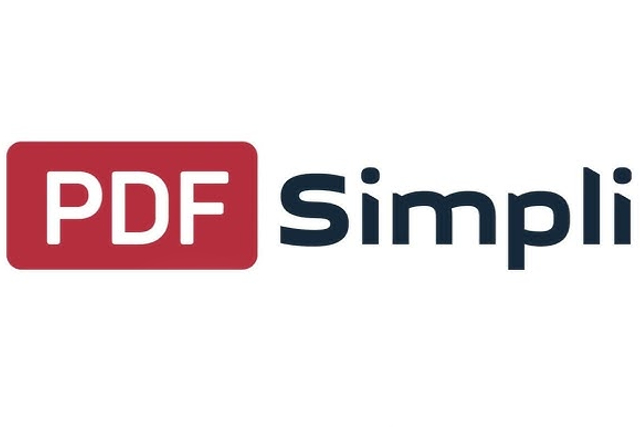What is PDFSimpli?
PDFSimpli is a comprehensive PDF solution that includes sophisticated capabilities like document signature and watermarking. Despite being new to the market, it has swiftly gained popularity for its online capabilities, which include PDF conversion and a variety of other work operations.
PDFSimpli’s online nature makes it accessible from any web browser, whether you’re on a Mac or a Windows machine. Continue reading to have a better look at PDFSimpli.
How to Use PDFSimpli?
PDFSimpli runs online, avoiding the need for downloads or installs. PDFsimpli provides users with the ability to edit PDF documents effortlessly. This includes adding, deleting, or rearranging pages, as well as making text and image edits. The intuitive interface ensures that users can make changes without the need for extensive technical knowledge. Anyone with an internet connection may easily convert documents to PDF in a few simple steps.
Step 1: Open your web browser and navigate to the PDFSimpli website.
Step 2: Depending on your needs, select either the “Convert to PDF” or “Edit PDF” buttons.
Step 3: Upload the file you wish to convert or modify.
Step 4: After the file is submitted, you may begin editing or converting it.
Step 5: When you’re done editing or converting the file, you may download it or save it to your cloud storage.
Navigating the User Interface of PDFSimpli
In terms of navigation, PDFSimpli is one of the best options for novices looking for a trustworthy PDF converter. When you first visit the website, you’ll see a conspicuous button that will direct you to your desired activity. When you submit your PDF, PDFSimpli provides you with a collection of simple tools to improve your experience. Its user-friendly interface simplifies the procedure. The following are some prominent aspects of the PDFSimpli user interface:
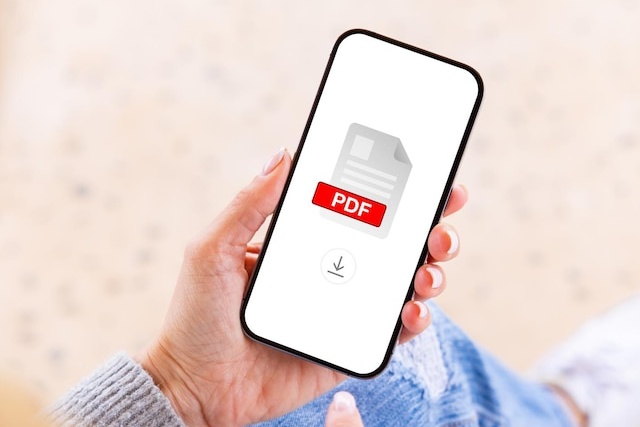
Toolbar: The toolbar, located at the top of the screen, allows you to easily access a variety of editing tools. You may use these tools to add text, photos, or signatures, highlight information, and remove items, among other things.
Dashboard: The dashboard very is user-friendly, and when you upload a file from your mobile or PC, it quickly redirects you to a PDF editing dashboard. This seamless transition provides a smooth editing experience.
Editor: The editor allows you to add text or photos, highlight items inside the document, add your signature, remove undesired components, and conduct a variety of other editing tasks using a simple interface.
Viewing Options: PDFSimpli provides four preconfigured views for your document at the upper right corner of the screen: fit to page, 50% view, 100% view, and 200% view. This tool lets you tailor your watching experience depending on your choices.
Font Control: Clicking the text button opens a menu above the document, allowing you to change the font style, size, and other text-related options.
Tips for First-time Users
The best suggestion for any first-time PDFSImpli user is to become as comfortable with the program as possible. Once you’ve gotten the hang of it, the rest should be simple.
Explore the toolbar: Take time to acquaint yourself with the toolbar at the top of the screen. It provides simple access to a variety of editing tools, including the ability to add text, photographs, signatures, highlight information, remove components, and more.
Discover the Editing Dashboard: When you upload a file to PDFSimpli, you will be automatically transported to a simple PDF editing dashboard. Use this dashboard to do a variety of editing tasks, including adding text or photos, highlighting information, adding signatures, removing undesired components, and more.
Optimize Viewing with Predefined Views: At the top right of the screen, you’ll see four predefined views for your document: fit to page, 50% view, 100% view, and 200% view. These viewing options allow you to customize the document’s presentation for best readability.
Customize Font Settings: When you click the text button, a handy menu shows above the content. This menu gives you precise control over your font settings, allowing you to choose the right font style, size, and other text-related alterations.
From Trial to Subscription: Making the Transition
Make the easy switch from a trial to a subscription plan. By subscribing to a membership, you have access to the most recent and sophisticated features available.
Contact Customer Support: If you’re ready to commit to a yearly membership, you can easily contact the PDFSimpli support team via the website’s customer chat option. They will help you in acquiring a subscription upgrade.
Choose a Convenient Payment Method: PDFSimpli provides several payment choices for your membership. You may safely pay with a credit card, PayPal, or Amazon Pay, whatever way works best for you.
Enjoy Premium Account Benefits: Once you have paid for your membership, your account will be upgraded to a premium account. This upgrade allows you access to all of PDFSimpli’s premium features and functions.
How to cancel the subscription?
If you want to cancel your PDFSimpli membership, the process is simple. Here’s a step-by-step instruction for doing it:
Step 1: Visit PDFSimpli and log in with your credentials.
Step 2: Select the “My Account” option at the top of the screen.
Step 3: Locate the “Settings” symbol in the upper right corner of the page, then scroll down to the “Plan and Billing Settings” area.
Step 4: Click “Cancel”. Users will be prompted for confirmation; if you click “Agree,” an email will be issued as a notification of the plan cancellation with PDFSimpli.
PDFSimpli Pricing:
PDFSimpli’s free trial has the same complete features and settings as the full version of the program. However, the free trial is only accessible for 30 days. After the trial time, you may choose to subscribe to PDFSimpli on an annual basis.
Security and Privacy:
PDFSimpli takes security and privacy very seriously. The platform protects your data with SSL encryption and has a strong privacy policy that ensures users’ data will not be shared with other parties.